Lastly, I had to try to run it through the terminal. For OSX Catalina and above, instead of normal bash, Apple brings in zsh and the behavior is totally different. Plus, if you are a developer and install many Java JDK, running the Pentaho Data Integration will not be as running the normal command. Here is the step to run on the terminal and it works for all OSX.
1. Open up your terminal
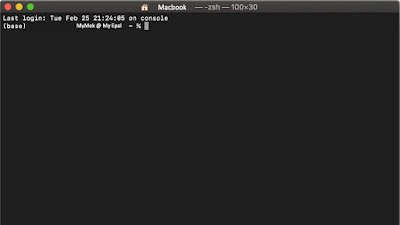
2. Navigate to your install path (where you install or unzip the data integration file)
3. Run ./spoon.sh (for bash or old scripting, running spoon.sh shall work without ‘./’)
4. If you run into an error such as JDK or java runtime error like below, do not panic. This maybe your current java JDK is set to be higher than supported by the application.
(base) MyMek @ MyEpal data-integration % ./spoon.sh
OpenJDK 64-Bit Server VM warning: Ignoring option MaxPermSize; support was removed in 8.0
-Djava.endorsed.dirs=/Users/masteramuk/Documents/Apps/data-integration/system/karaf/lib/endorsed is not supported. Endorsed standards and standalone APIs
in modular form will be supported via the concept of upgradeable modules.
Error: Could not create the Java Virtual Machine.
Error: A fatal exception has occurred. Program will exit.
5. First, check your JDK version. Open a new terminal as the command need to be executed from the base (unless you set the JDK in your profile which may cause problem to run multiple JDK later). Run command java -version. You shall have similar to below. In my laptop, the current JDK version is set to JDK version 10.
(base) MyMek @ MyEpal data-integration % java -version
openjdk version "10.0.2" 2018-07-17
OpenJDK Runtime Environment AdoptOpenJDK (build 10.0.2+13)
OpenJDK 64-Bit Server VM AdoptOpenJDK (build 10.0.2+13, mixed mode)
7. For my laptop, I have a few versions of JDK and using jenv, I can set the selected JDK for global or local (only applied to the folder where we run jenv local command). Run jenv version to check on current JDK and jenv versions to list all JDK install.
(base) MyMek @ MyEpal data-integration % jenv versions
system
1.8
1.8.0.232
* 10.0 (set by /Users/masteramuk/Documents/Apps/data-integration/.java-version)
10.0.2
13.0
13.0.1
9
openjdk64-1.8.0.232
openjdk64-10.0.2
openjdk64-13.0.1
openjdk64-9
As of this manual written, Pentaho Data Integration @ Spoon supports up to JDK 1.8.
8. Use jenv to change the jdk to 1.9. Run command
jenv local [JDK number]. In this example, I execute
jenv local 1.8.0.232.
9. Finally, run again ./spoon.sh. The application shall run.
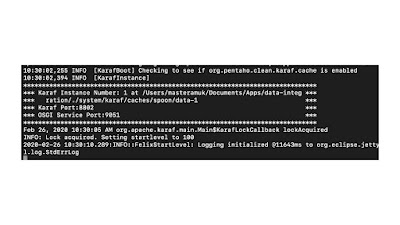 |
| Running |
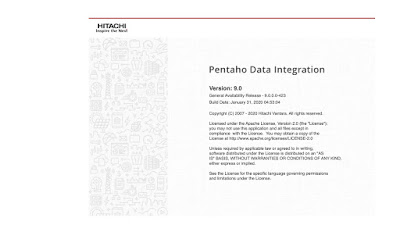 |
| Opening the application |
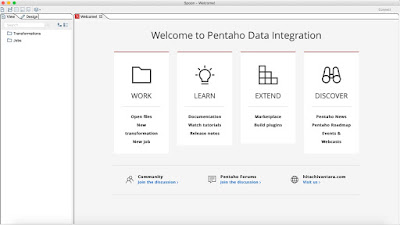 |
| The main screen |
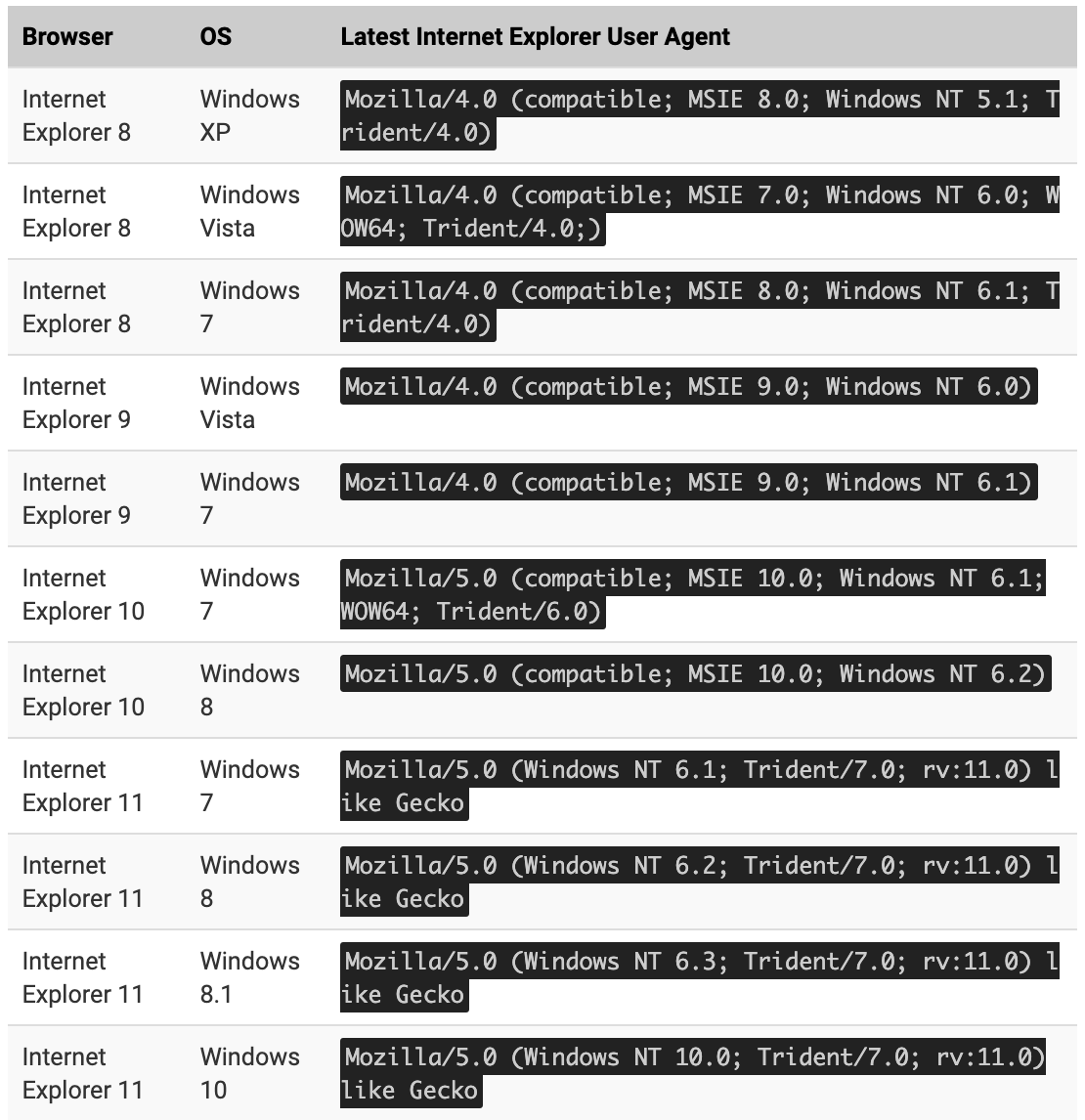








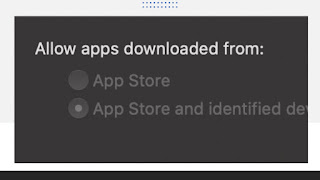
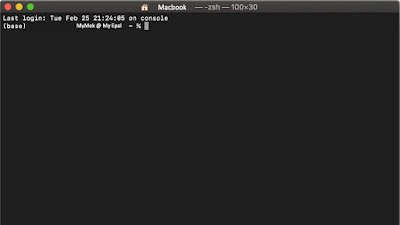

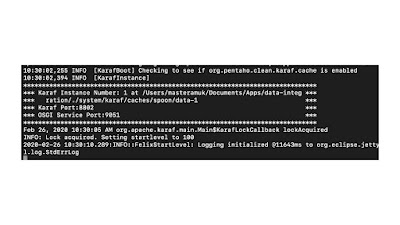
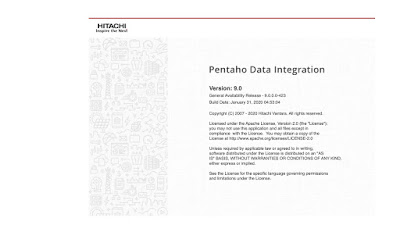
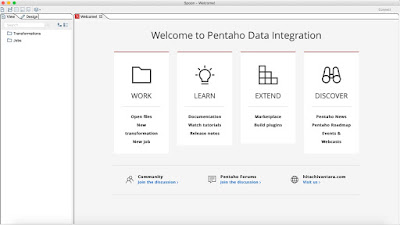

.jpeg)
.jpeg)
